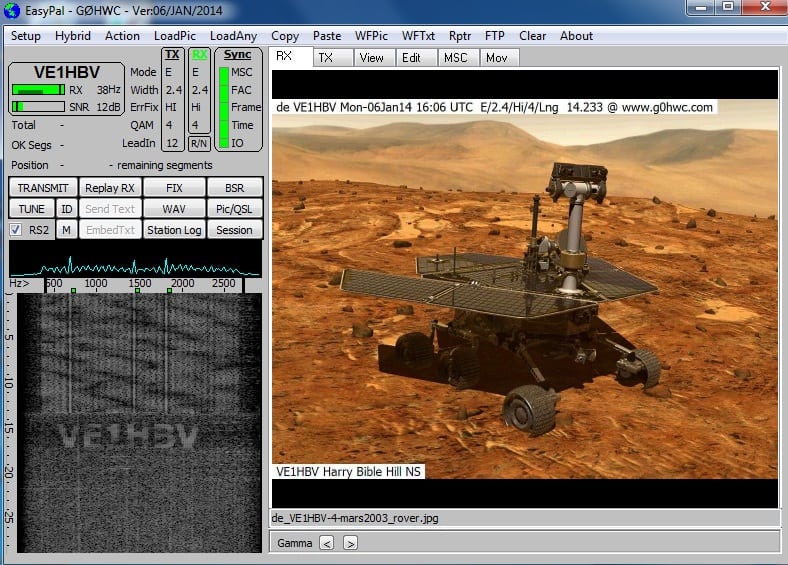For all the latest digital software downloads including Easypal, QSSTV and MMSSTV.
I update the latest ham radio software links as soon as they come out so ether check back regular or enter your details above in the notify box and you will get a email every time I update the amateur radio software links.
EasyPal Errors / Warnings
After getting many problems with my Virus software giving False Positive warnings I have gone over to Microsoft Security Essentials and all seems OK now. This is a FREE program. Click HERE for full details of program + download.
Still getting virus warnings? Fully remove EasyPal from your PC and delete all folders then re install. This will remove any left over files from older versions that could be causing the problem.
EasyPal
New to EasyPal?
Several bugs have been removed and some enhancements made.
Setting up EasyPal Hybrid to use another server and how it works
EasyPal Hybrid Logo
With EasyPal Hybrid mode you can use your own server. This will help ease the load on Erik’s server. First click on the Hybrid tab and then click on “User Defined Server”
Setting up EasyPal Hybrid server
This will bring up
EasyPal setting up your own server
You enter in your own server FTP details and click the USE button. Now when you TX a Hybrid your TX image will be uploaded to your own server and any receiving stations will pick up the file from your server.
I have heard comments on air about EasyPal sending your FTP password ! EasyPal just sends a location to collect the file so no password needed.
Analogue SSTV and Digital DRM under Linux
linux SSTV DRM
QSSTV is compatible with most of MmSSTV and EasyPal versions.
This is a beta version, and you can expect to find updates and bug fixes on a (not so) regular basis.
The latest versions of QSSTV is always available.
QSSTV is compatible with Qt 4.8, 5.1 and 5.2.
For specific instructions on installation on different distributions: have a look at the FAQ.
FreeDV Digital Voice for HF
Latest version 0.96.5 August 15, 2013
Introduction
FreeDV is a GUI application for Windows and Linux that allows any SSB radio to be used for low bit rate digital voice.
Speech is compressed down to 1400 bit/s then modulated onto a 1100 Hz wide QPSK signal which is sent to the Mic input of a SSB radio. On receive, the signal is received by the SSB radio, then demodulated and decoded by FreeDV.
FreeDV was built by an international team of Radio Amateurs working together on coding, design, user interface and testing. FreeDV is open source software, released under the GNU Public License version 2.1. The FDMDV modem and Codec 2 Speech codec used in FreeDV are also open source.
Latest MMSSTV version
Revision history Ver1.13 -> Ver1.13A
***********************************************************************
– Fixed the sound card selection problem
– Fixed minor glitches and improved several functions
***********************************************************************
Revision history Ver1.12 -> Ver1.13
***********************************************************************
– Fixed the custom sound, which was disabled in version 1.12
– Updated the URL of the English web site
– Updated the introduction for the JASTA contest
– Added COM8 to COM16 selections
– Added CW menu (right click on the CW button)
– Added radio command menu
– Added radio command for some Yaesu radios
– Added an option that lowers the tone frequency by 1000Hz (use -i option on start)
*****************************
Revision history Ver1.11G -> Ver1.12
*****************************
– Changed the sound card selection scheme
– Sound card Output Level works on Vista and Windows 7.
– Sound card Input Level works on Vista and Windows 7.
– Updated the duplication check routine of JASTA contest
SSTV Tools by VE3NEA
A set of troubleshooting and research tools for the SSTV enthusiasts.
For Windows 95/98/ME/NT4/2000/XP/7
SSTV Signal Generator
What it is
This program generates SSTV audio signals from a bitmap and saves them in a WAV or MMV file. Multiple SSTV formats and sampling rates are supported. The software can generate either a clean signal suitable for transmission, or a signal contaminated with noise, suffering from QSB, etc. – much like in Morse Runner, but with all effects carefully calibrated and measured in dB, Hz, and ms.
What it is good for
Create pre-canned SSTV messages, such as “CQ” or “73 DE”, and transmit them without any SSTV software, just by playing the audio back in a media player.
Test your SSTV receiving software and see how tolerant it is to the noise, soundcard calibraion errors, receiver frequency offset, etc. Compare different receiving programs quantitatively.
SSTV Signal Viewer
What it is
This program demodulates FM signals from a WAV or MMV file and plots the frequency and magnitude vs. time. It is an extension of the original idea by OK2MNM, implemented with GUI and using a better FM demodulator based on Hilbert transform.
What it is good for
You can use it to view both the files generated by your SSTV program and the ones recorded off the air. Find out what exactly your signal consists of, how accurately it is generated, see how the FSK ID is encoded, discover the parameters of an unknown format, etc.
SSTV Image Denoiser
What it is
This program removes noise from the pictures. The denoising algorithm is specifically optimized for the SSTV images received off the air. Unlike other noise filters used in SSTV software, this one does nor blur the image, and preserves as much fine detail as possible.
What it is good for
Clean up your archive of SSTV pictures, prepare received images for publishing on the web.
How to use it
Click on the Load Image button, and select the image that will be denoised.
Select the filter order and smoothness parameter. The default order of 3 and smoothness of 0.4 are a good start.
Click on the Denoise Image button.
Play with the filter settings and find the parameters that work best for the given image.
Click on the Save Image button to save the denoised image.
For best results, configure your SSTV software to save received pictures as BMP. Though the Denoiser can load and save BMP, PNG, JPG and GIF images, it works best on the uncompressed BMP files. Images compressed with a lossy algorithm, such as JPG, may look great, but they do not contain all information required for denoising.
Auto Reboot under Windows 7 using Task Scheduler
I run my MMSSTV and EasyPal round the clock and sometimes work away from home and after getting regular lockups I decided to have all my PC’s do a auto-reboot every night at 3am. Here is how to do it.
1. Launch Task Scheduler. You will find this in (All Programs -> Accessories -> Syetem tools)
2. Click Action and select Create Basic task.
3. Type Auto Restart (or others you want) in the Name box and click Next.
4. Select Daily and click Next
5. Type the time you want to restart the computer and click Next.
6. Select Start a program and click Next.
7. Click Browser and navigate to %SystemRoot%\System32 and select Shutdown.exe and click Open. Type –F –R in the Add arguments (optional) box and click Next. Arguments can be password and username.
8. Click Finish.
This is very handy if you run programs 24/7 and sometimes get lockups as you can have your programs auto start on reboot.
You can set this to re-boot your PC how ever often you want.